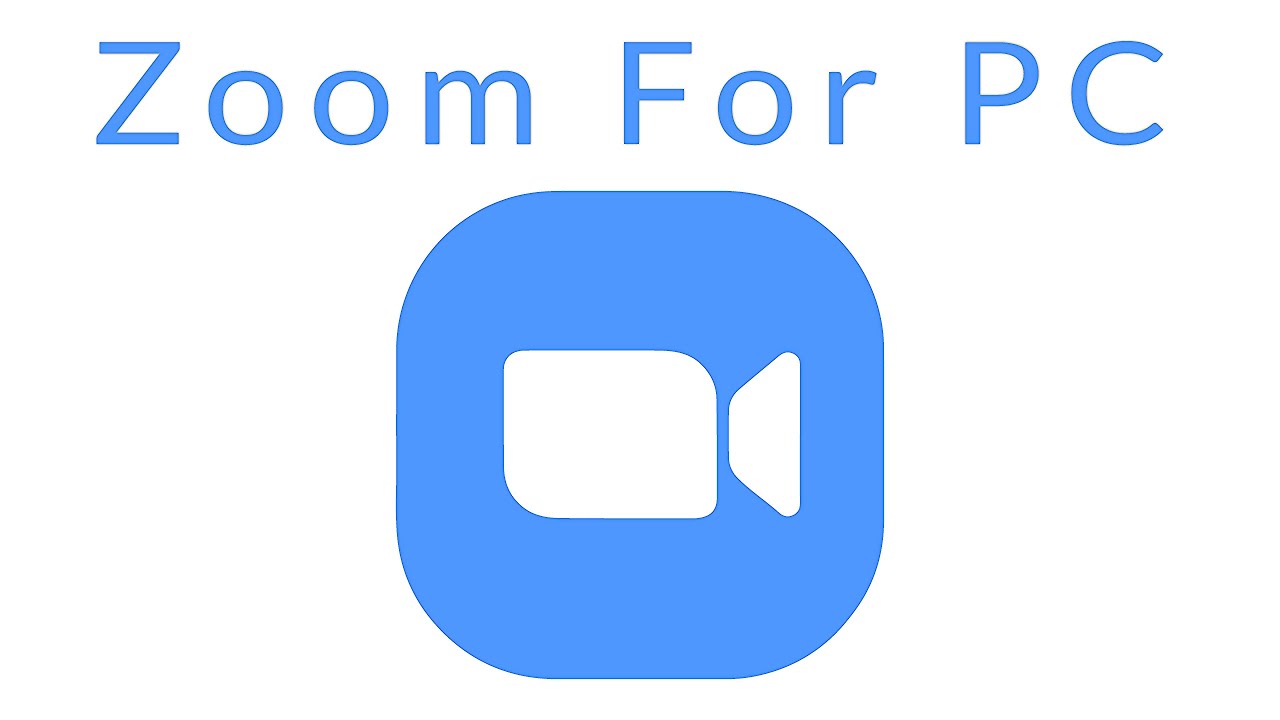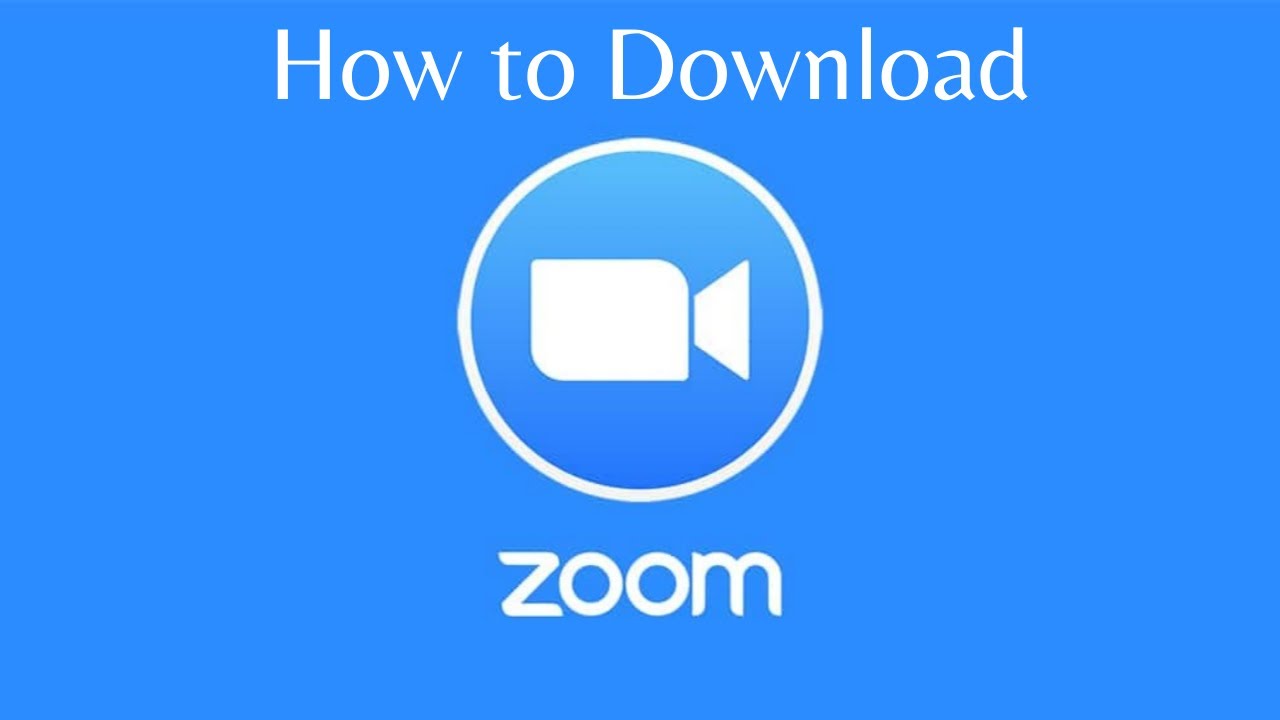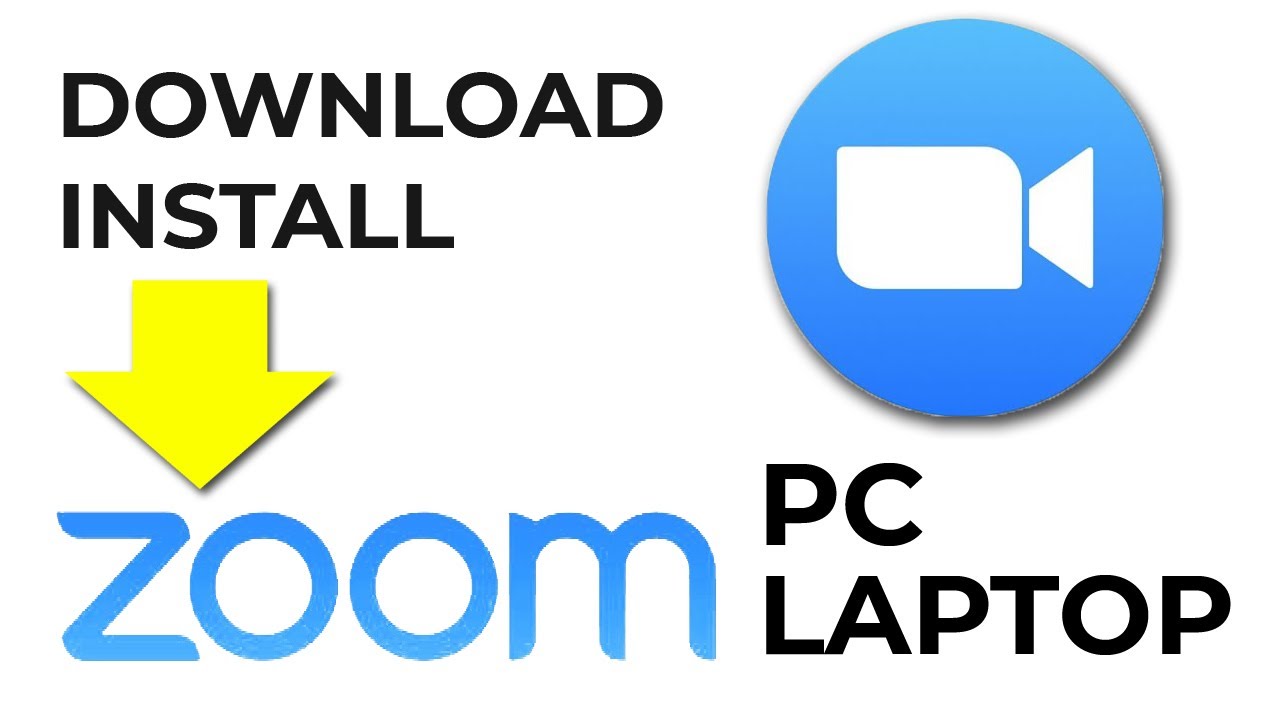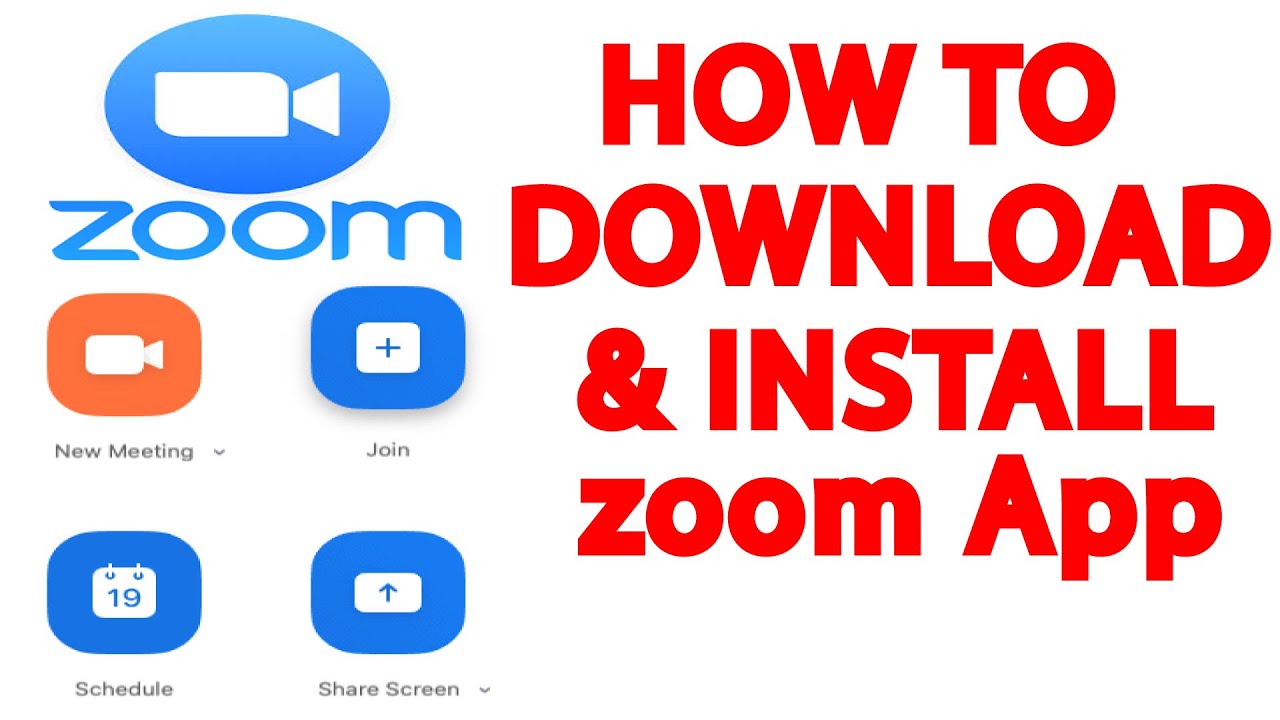Connecting Seamlessly Zoom for PC and Laptop: A Deep Dive
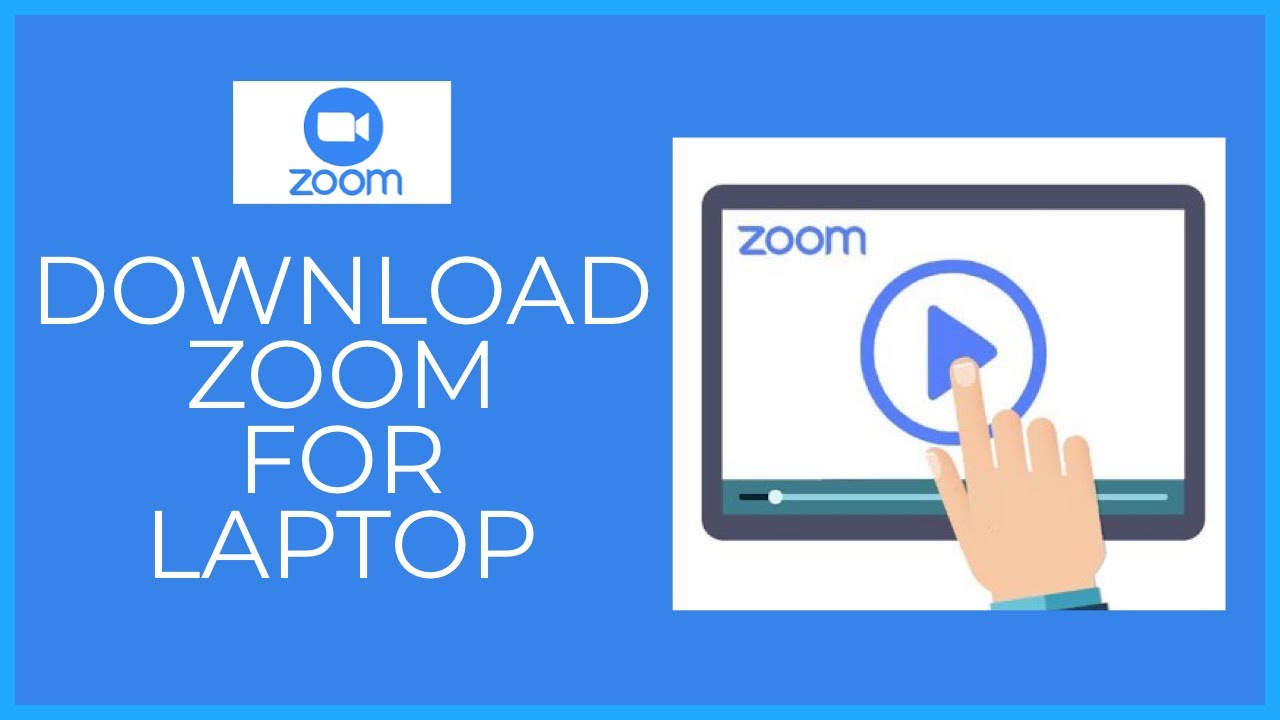
In today's interconnected world, staying connected has never been more crucial. Whether for work, education, or personal connections, video conferencing has become an essential tool. And when it comes to video conferencing platforms, Zoom has emerged as a leading choice. But what exactly makes the Zoom meeting app so popular, particularly on PCs and laptops? Let's delve into the functionalities and features that make Zoom a powerful communication platform.
Zoom's popularity skyrocketed, particularly during the global shift to remote work and learning. Its ease of use, combined with a robust set of features, made it a go-to solution for individuals and organizations alike. From virtual meetings and webinars to online classes and social gatherings, Zoom quickly became integral to how we communicate and collaborate.
The Zoom desktop application for PCs and laptops offers a richer, more stable experience compared to mobile devices. The larger screen real estate allows for better viewing of participants and shared content. The availability of keyboard shortcuts enhances efficiency, enabling quick access to essential functions like muting, screen sharing, and recording. This makes Zoom on PCs and laptops ideal for extended meetings, presentations, and webinars.
The core functionality of Zoom revolves around video and audio conferencing. Users can easily schedule and join meetings, share their screens, and collaborate on projects in real-time. Beyond these basic functions, Zoom provides advanced features like virtual backgrounds, breakout rooms, and recording capabilities, enhancing the overall meeting experience and fostering dynamic interaction.
One of the key aspects that sets Zoom apart is its adaptability. It seamlessly integrates with various other applications and platforms, streamlining workflows and enhancing productivity. Whether it's calendar integrations, cloud storage connectivity, or CRM platforms, Zoom's compatibility makes it a versatile tool for both personal and professional use.
Zoom was founded by Eric Yuan in 2011. Its initial focus was on providing enterprise-grade video conferencing solutions. However, it quickly expanded to cater to a wider audience, including individuals and small businesses. Zoom's user-friendly interface and reliable performance contributed significantly to its rapid growth and widespread adoption.
Zoom’s importance in modern communication cannot be overstated. It has bridged geographical gaps, facilitated remote collaboration, and enabled connections in ways previously unimaginable. However, concerns around privacy and security have been raised, leading to updates and improvements in the platform's security measures.
Let's define a few key Zoom features. Screen sharing allows users to display their computer screen with other participants, facilitating presentations and collaborative work. Virtual backgrounds enable users to replace their actual background with an image or video, adding a touch of personalization and professionalism. Breakout rooms allow for smaller group discussions within a larger meeting.
Advantages and Disadvantages of Zoom
| Advantages | Disadvantages |
|---|---|
| Ease of use | Occasional connectivity issues |
| Robust features | Privacy concerns (addressed through updates) |
| Cross-platform compatibility | Reliance on internet bandwidth |
Best Practices: 1. Always test your audio and video before joining a meeting. 2. Mute your microphone when not speaking to minimize background noise. 3. Use a professional virtual background for business meetings. 4. Utilize the recording feature for future reference. 5. Familiarize yourself with keyboard shortcuts to navigate the platform efficiently.
FAQ: 1. How do I download Zoom? Visit the Zoom website and download the appropriate version for your operating system. 2. Can I use Zoom for free? Yes, Zoom offers a free plan with limitations on meeting duration. 3. How do I share my screen? Click the "Share Screen" button located at the bottom of the meeting window. 4. How do I record a meeting? Click the "Record" button. 5. Can I use virtual backgrounds? Yes, in the settings menu. 6. How do I join a meeting? Click the "Join" button and enter the meeting ID. 7. How do I schedule a meeting? Click the "Schedule" button. 8. Can I use Zoom on multiple devices? Yes.
Tips and Tricks: Use the "Touch Up My Appearance" feature for a subtle video enhancement. Utilize the "Chat" feature for private messaging during meetings. Explore the various reaction emojis to express yourself non-verbally.
In conclusion, the Zoom meeting app for PC and laptops has revolutionized how we connect and communicate. From its robust features and ease of use to its cross-platform compatibility and adaptability, Zoom empowers individuals and organizations to collaborate effectively regardless of location. While challenges related to privacy and security have arisen, Zoom has actively addressed these concerns, continually improving its platform. By understanding and utilizing the diverse features of Zoom, users can unlock its full potential, enhancing productivity, fostering connections, and navigating the increasingly digital landscape. Embrace the power of connection with Zoom, and experience the future of communication today. Download the Zoom app and start connecting!
Decoding the cultural resonance of ice spices chart topping hits
Rv wheel lug nut torque specs your guide to safe travels
Open concept showers designing your dream doorless walk in